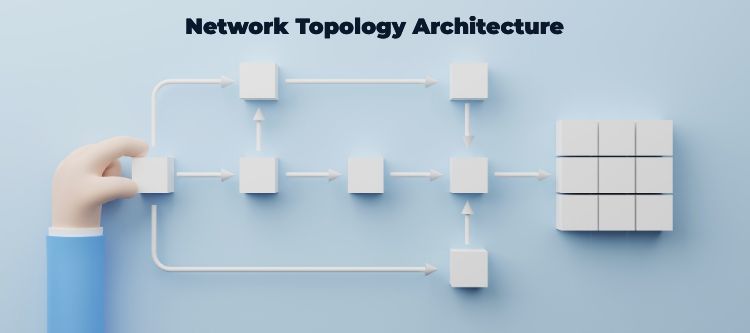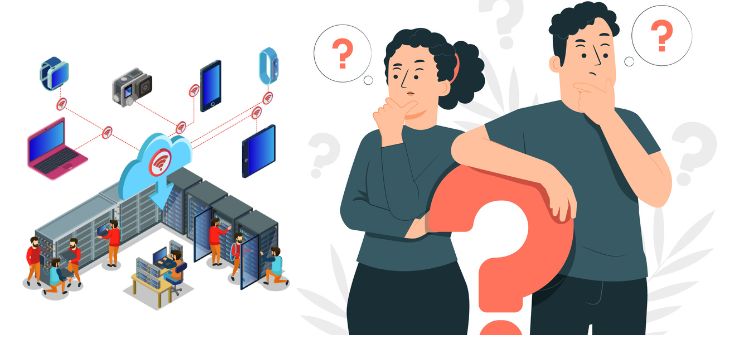
To configure the vSmart Controller we need to setup virtual machines (VMs) first in our overlay. Once we setup and started VMs automatically they come up with factory default configuration. After that we need to configure some basic features and functions so that all the devices can be authenticated and can join the overlay network. The IP address, vBond orchestrator of our networks, IP address of our system, and a tunnel interfaces are included in these features.
For participation of vSmart controllers in the overlay network and for the overlay network to be functional we must do following:
● Set up a tunnel interface on at least one VPN 0 interfaces that must connect with WAN transport network accessible through all Cisco vEdge devices. In that overlay network VPN 0 carries all control plane traffic among Cisco vEdge devices.
● Enable Overlay Management Protocol (OMP).
Once we create this initial configuration we need to create full configuration now by templates configuration on vManage NMS. After that we will attach them to the vSmart Controllers. Once we do this the templates parameters overwrite the initial configuration.
Then we must assign a system IP address to the vSmart Controller in initial configuration. This IP address identifies the controllers of any interface addresses. The IP address is similar to the router ID on non-Cisco SD-WAN routers.
Let us learn how we can setup initial configuration for the vSmart controller
Create Initial Configuration for the vSmart Controller
In CLI session, login to the Cisco vEdge (Viptela) device via SSH. Login as the user admin and the default password admin. You will login into CLI session.
Then enter configuration mode.
Configuration mode: |
vSmart# config |
vSmart(config)# |
Hostname Configuration
This is the optional step but recommended.
Configure the hostname: |
Cisco(config)# system host-name hostname |
IP address configuration
The IP address can be IPV4 and IPV6 address.
Configure the system IP address: |
vSmart(config-system)# system-ip ip-address |
Here Cisco vManage uses the system IP address to identify the device. Then NMS can download the full configuration to the device.
Configure the site identifier where the device is located: |
vSmart(config-system)# site-id site-id |
Configure the domain identifier in which the device is located: |
vSmart(config-system)# domain-id domain-id |
IP address configuration of vBond orchestrator or vBond DNS name
The Cisco vBond orchestrator’s IP address must be a public IP address, so that all Cisco vEdge devices in the overlay network can reach it.
Configure the IP address of the vBond orchestrator or vBond DNS name: |
vSmart(config-system)# vbond (dns-name | ip-address) |
To confirm software upgrade is successful, configure a time limit: |
vSmart(config-system)# upgrade-confirm minutes |
This time may be from 1 minute through 60 minutes. When we upgrade the software on the device after this time limit configuration we must confirm that software upgrade is successful within configured limited time. If it does not happens it reverts to the previous software image.
This is box title |
vSmart(config-system)# user admin password password |
Configure an interface in VPN 0 that will be used as tunnel interface. VPN 0 is the WAN transport VPN. The interface name has eth number format. Here you must configure IP address and enable interface. This IP address can be configured as static or via DHCP.
Configure an interface in VPN: |
vSmart(config)# vpn 0 |
vSmart(config-vpn-0)# interface interface-name |
vSmart(config-interface)# (ip dhcp-client | ip address prefix /length) |
vSmart(config-interface)# no shutdown |
vSmart(config-interface)# tunnel-interface |
vSmart(config-tunnel-interface)# allow-service netconf |
Tunnel interface must be configured on one interface in VPN 0. So that overlay network will come up and then Cisco vSmart Controller will participate in the overlay network. This interface should be connected with WAN transport network accessible by all Cisco vEdge devices.
Identify the type of WAN
To identify the type of WAN transport need to configure tunnel color. You can configure your color or default color.
To identify the type of WAN transport need to configure tunnel color: |
vSmart(config-tunnel-interface)# color color |
Configure a default route to the WAN transport network: |
vSmart(config-vpn-0)# ip route 0.0.0.0/0 next-hop |
Commit the configuration: |
vSmart(config)# commit and-quit |
vSmart# |
Verify that the configuration of vSmart Controller is correct and complete: |
vSmart# show running-config |
Now this is done. Hope this post will help you.
Comments (0)
Categories
Popular posts

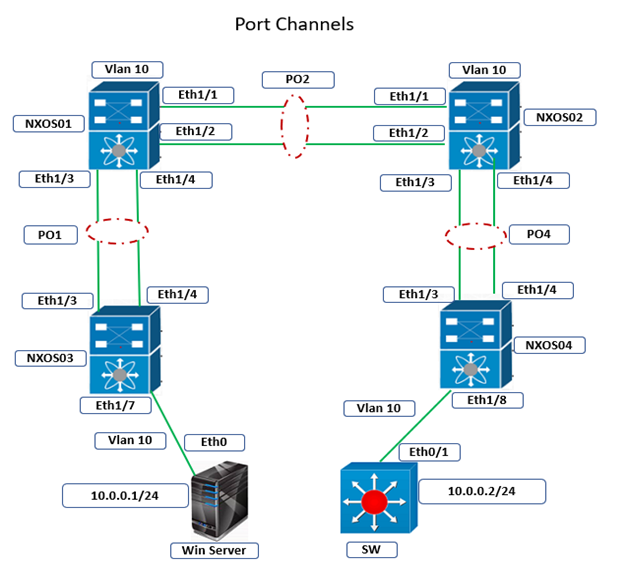
Cisco Nexus Port Channel: Configuring ...
26 Apr 2024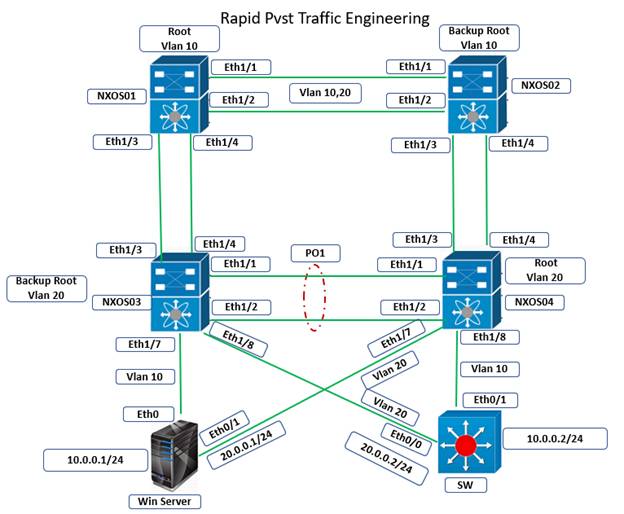
Configure Rapid PVST on Cisco Nexus
26 Apr 2024
Palo Alto Exam Cost: PCNSA, PCNSE & More
26 Apr 2024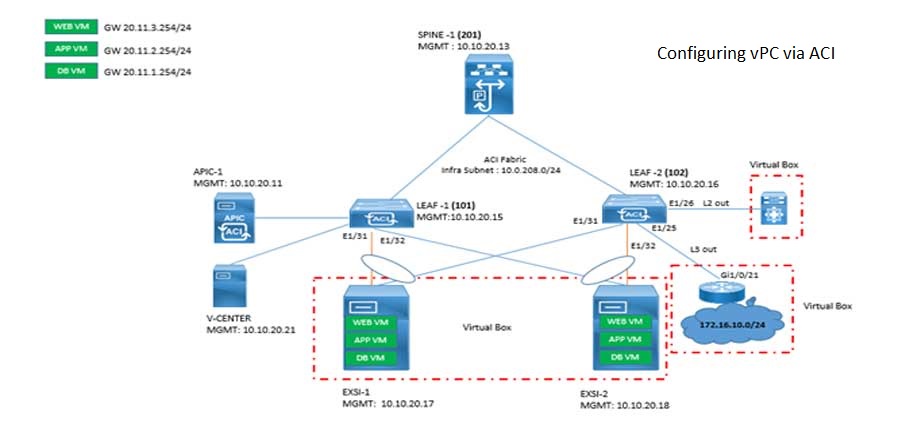
Cisco ACI VPC Configuration Task Steps
6 Jan 2024Recent posts
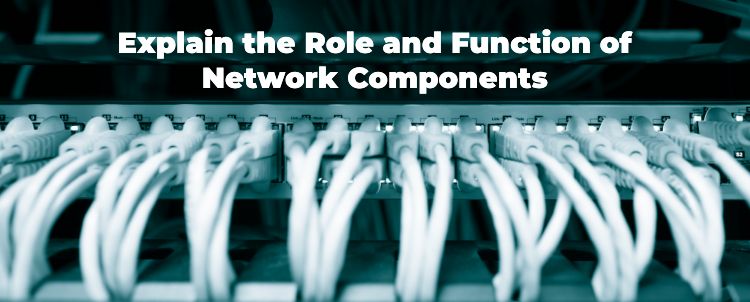
Network Hardware Devices: Explained
26 Apr 2024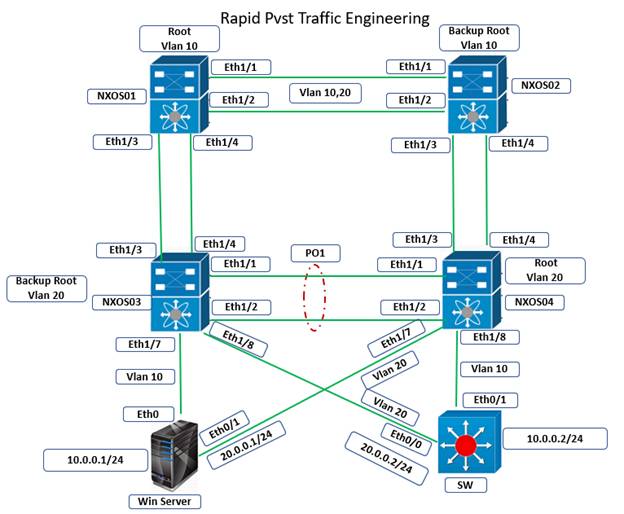
Configure Rapid PVST on Cisco Nexus
26 Apr 2024
Palo Alto Exam Cost: PCNSA, PCNSE & More
26 Apr 2024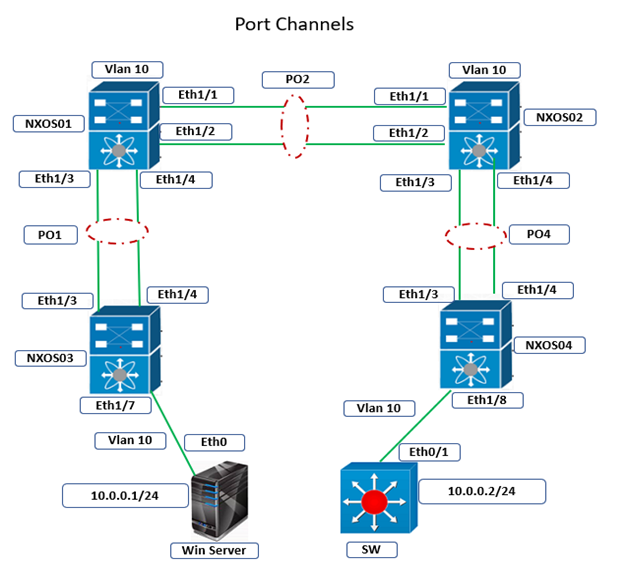
Cisco Nexus Port Channel: Configuring ...
26 Apr 2024