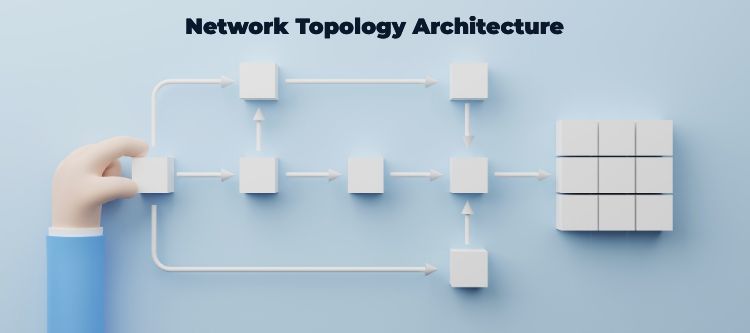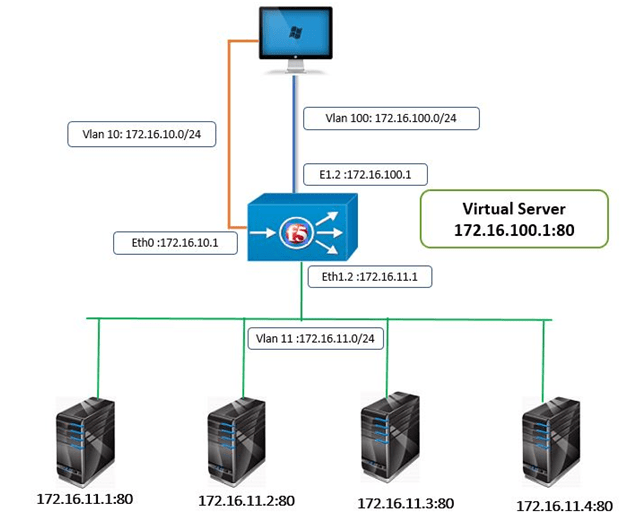
Tasks
1. On Bigip-1 check the various default Parameter of default Http Profile.
2. On Bigip-1 configure a custom Http profile and configure the http fallback setting to https://google.com when the fallback code 302 (load balancing fail).
3. Verify profile setting on bigip-1 via cli.
Explanation
The BIG-IP system offers several features that you can use to intelligently control your application layer traffic. Examples of these features are the insertion of headers into HTTP requests and the compression of HTTP server responses.
These features are available through various configuration profiles. A profile is a group of settings, with values, that correspond to HTTP traffic. A profile defines the way that you want the BIG-IP system to manage HTTP traffic.
To manage HTTP traffic, you can use any of these profile types:
HTTP (Hypertext Transfer Protocol)
HTTP Compression
Web Acceleration
General HTTP properties
There are a few general settings that you can configure to create a basic HTTP type of profile that uses most of the default settings.
Parent profile
Every profile that you create is derived from a parent profile. You can use the default http profile as the parent profile, or you can use another HTTP profile that you have already created.
HTTP settings
There are several general settings that you can configure to create an HTTP type of profile.
Basic Auth Realm
The Basic Auth Realm setting provides a quoted string for the basic authentication realm. The BIG-IP system sends this string to a client whenever authorization fails.
Fallback host
Another feature that you can configure within an HTTP profile is HTTP redirection. HTTP redirection allows you to redirect HTTP traffic to another protocol identifier, host name, port number, or URI path. Redirection to a fallback host occurs if all members of the targeted pool are unavailable, or if a selected pool member is unavailable. (The term unavailable refers to a member being disabled, marked as down, or having exceeded its connection limit.) When one or more pool members are unavailable, the BIG-IP system can redirect the HTTP request to the fallback host, with the HTTP reply to Status Code 302 Found. Although HTTP redirection often occurs when the system generates an LB_FAILED iRule event, redirection can also occur without the occurrence of this event, such as when:
When configuring the BIG-IP system to redirect HTTP traffic to a fallback host, you can specify an IP address or a fully qualified domain name (FQDN). The value that you specify becomes the value of the Location header that the server sends in the response.
Configuration
Start the workstation and open it and open the browser and get the access of the Big-ip 1 using https to the management IP address and as shown below:
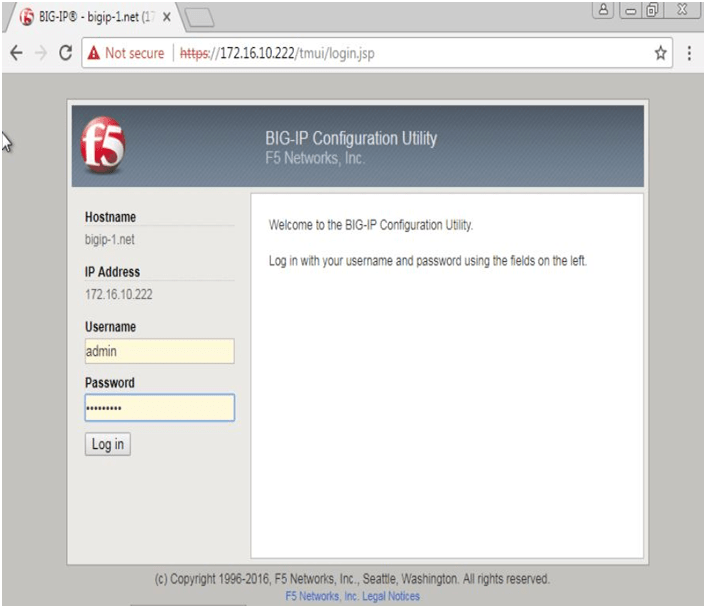
When you will click on login following page will appear click you have to click on local traffic and click on profile and following page will open with list of default profile
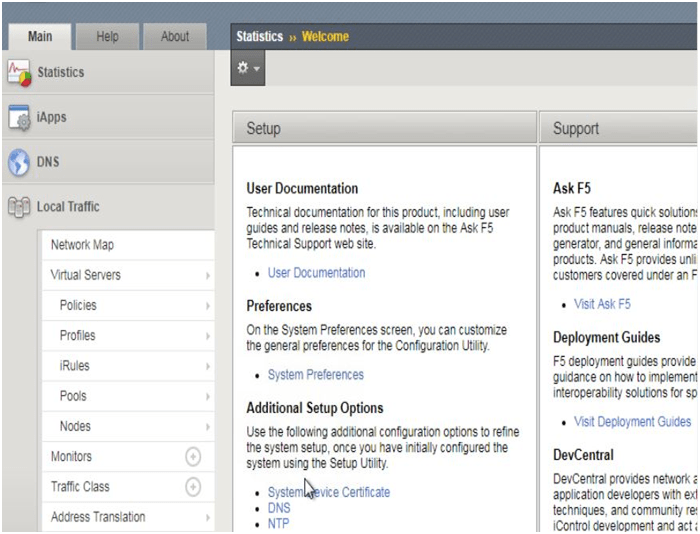
When you will click on profile following page will open. Showing the service profile list
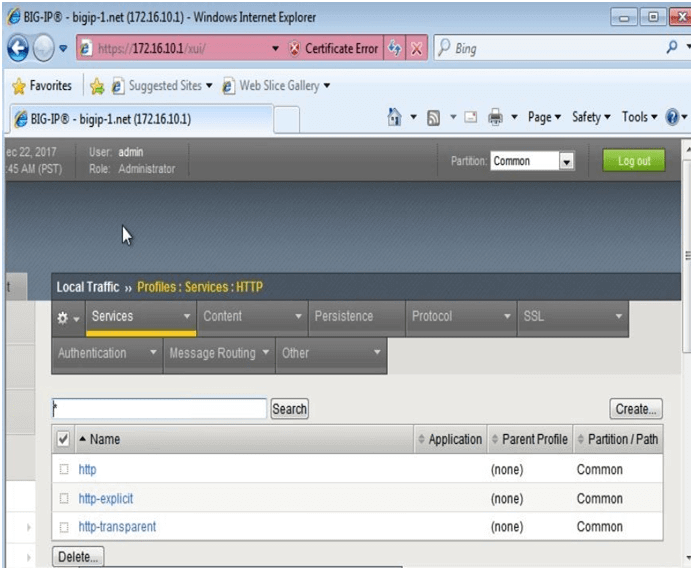
Now click on Http profile. The setting of default http profile will open as shown below:
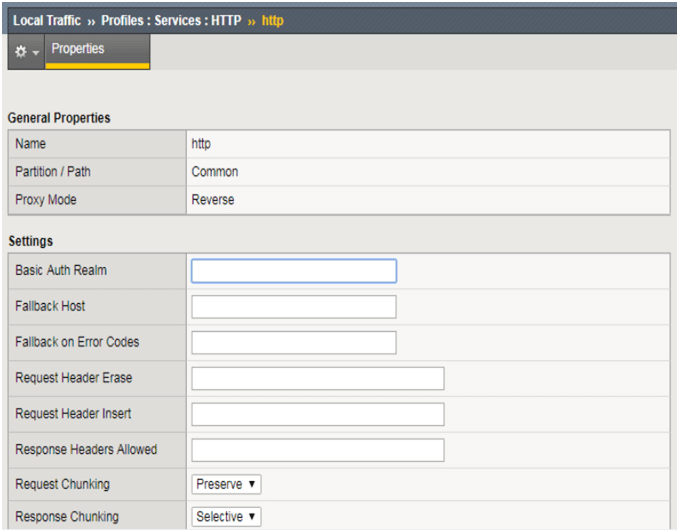
Scroll down to see the rest of the setting:
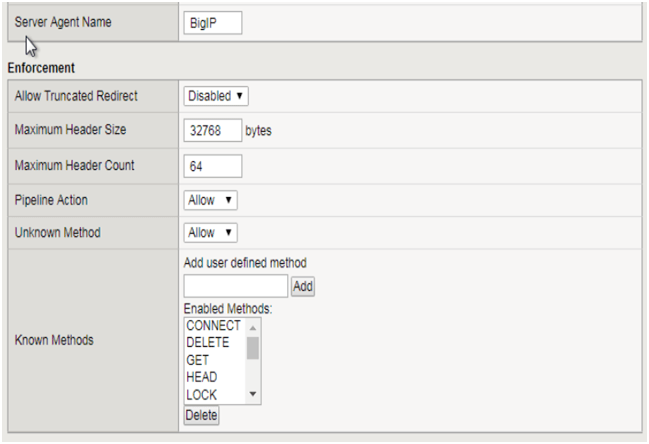
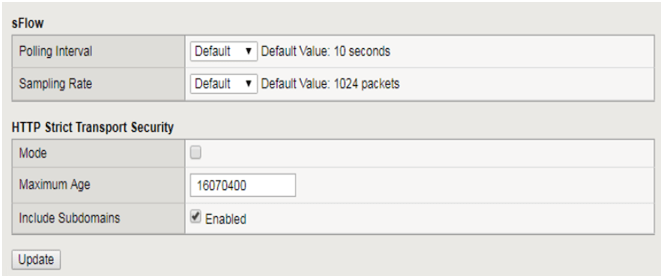
Now we will go to the last showing the list of service profile by clicking on the profile under local traffic section or by pressing the back button.
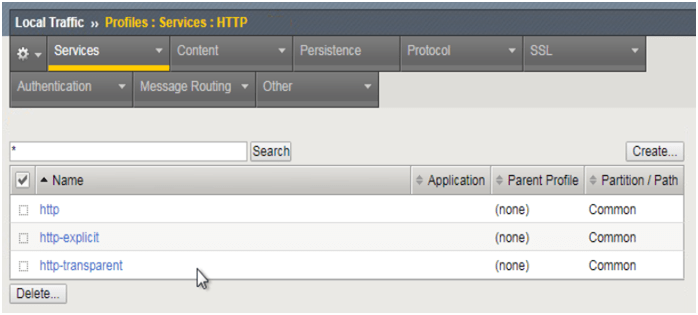
Click on create to create a custom http profile.
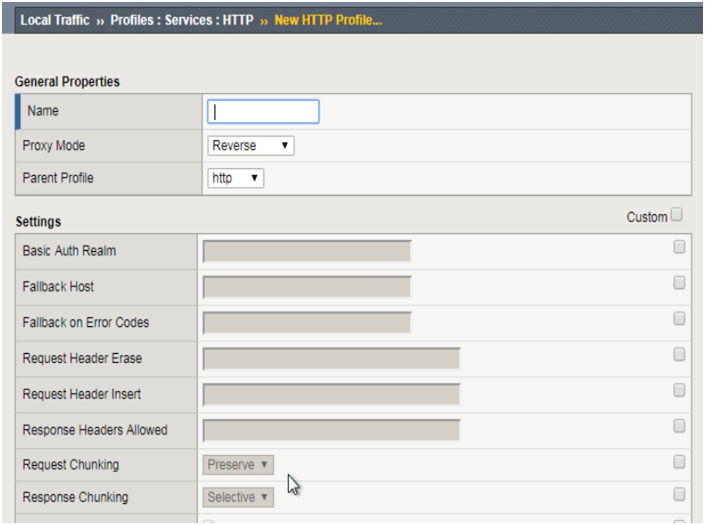
Give it a name http-1 and already the parent profile is selected as http, and you have to customize the parameter setting just check the checkbox Infront of the parameter you want to modify we will check on fallback host and fallback on Error codes and give it the following value here we will put the error code 302 which is returned when load balancing fail.
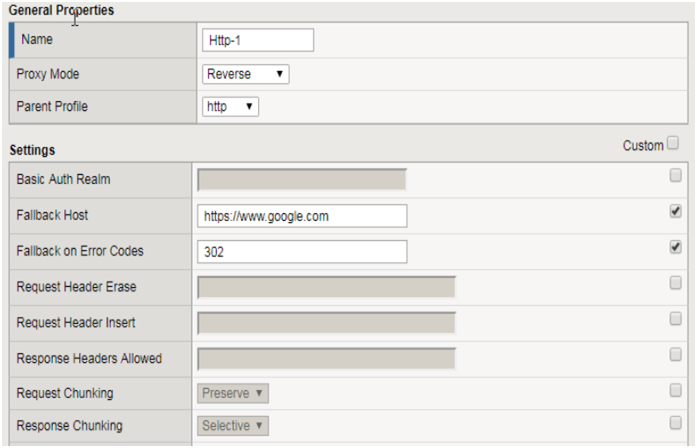
Rest of the parameter will be inherited from the parent http profile. Now scroll down and click on finished.
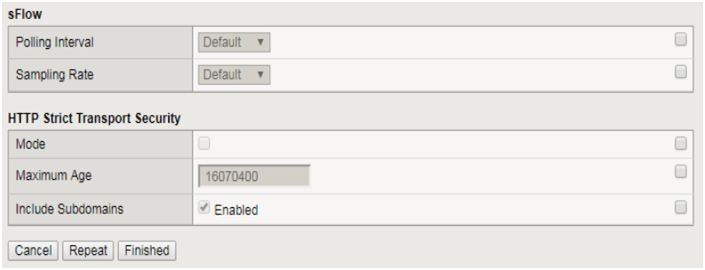
Following page will open showing us the list of http profile along with the custom Http-1 profile we just have configured. Now apply this profile to the virtual server. Navigate to the virtual server list and select the virtual server vs_http on this server we are going to apply the http-1 profile.
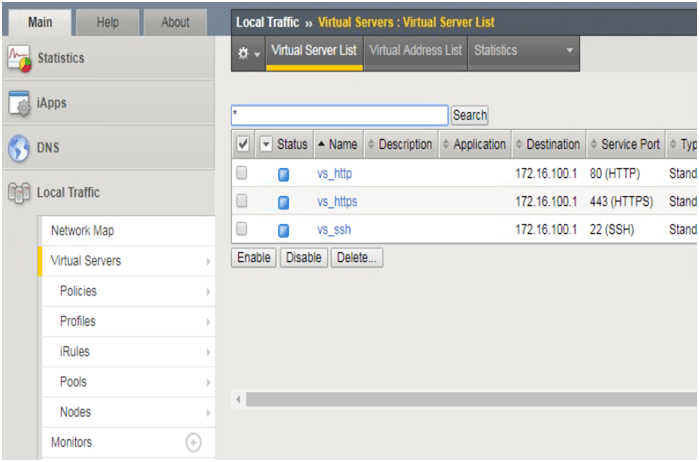
When you will click on the virtual server vs_http the virtual server setting will open scroll down
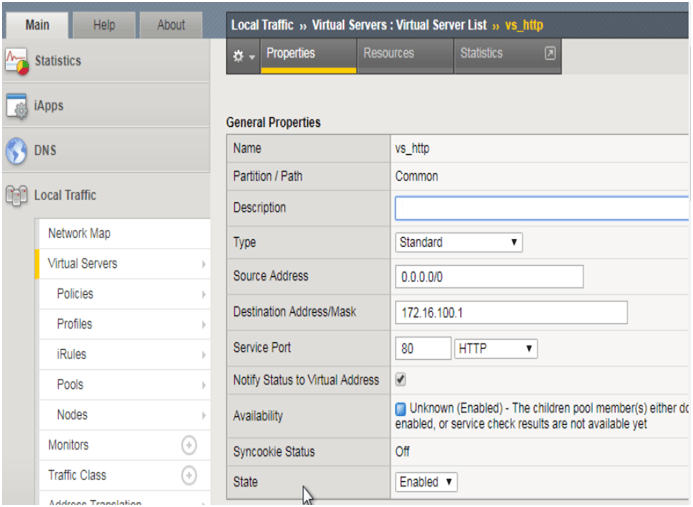
You will see under the configuration section, and you will see the default http profile already selected change it to http-1
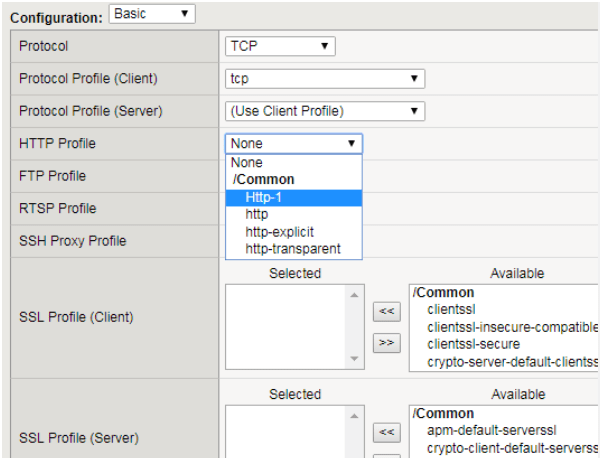
Scroll down and click on update.
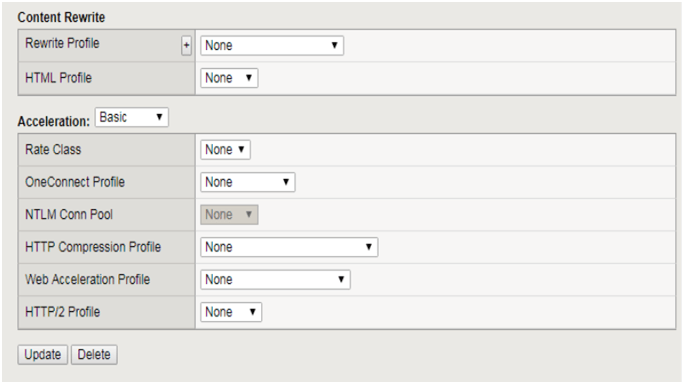
Now verify it by power off all the virtual server hence the load balancing will fail with the return code of 302 and traffic will be redirected to the google server.
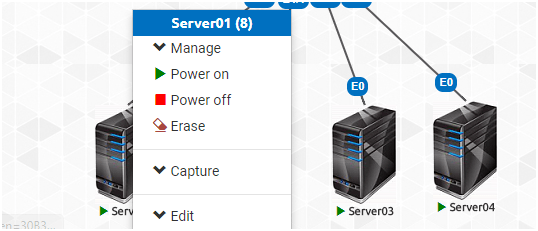
And also remember to on the internet adapter onto the local workstation so that it has the connectivity to the internet.
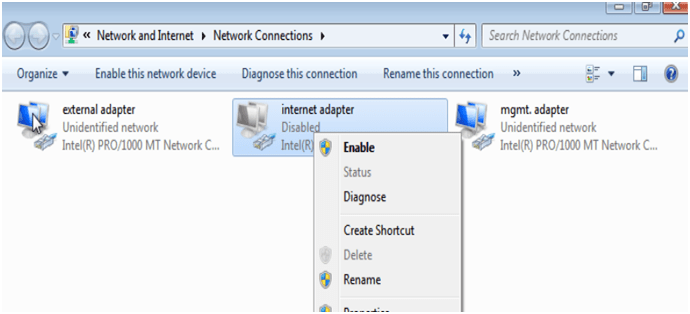
Now open the Browser and type https//172.16.100.1 and press enter as shown below.
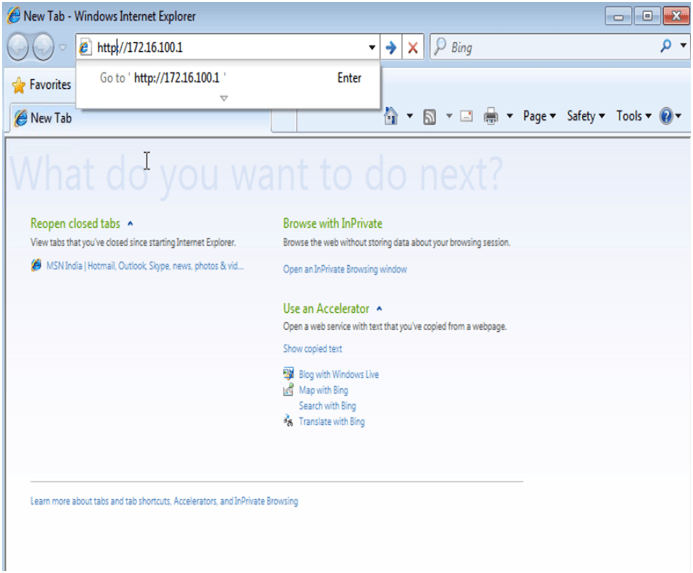
And see the result the traffic will be redirected to gooogle.com
Note- To return the code 302 monitor should be enable on the pool which is attached to virtual server vs_http.
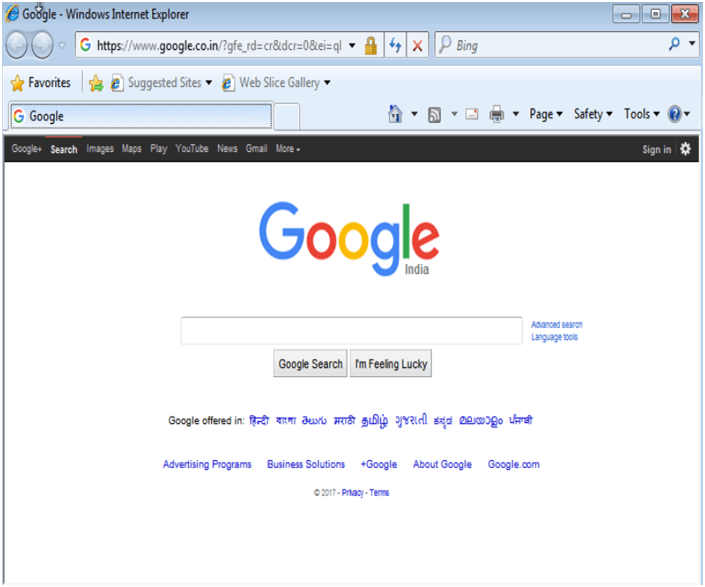
Verify the http-1 profile setting via cli.
Comments (0)
Categories
Popular posts

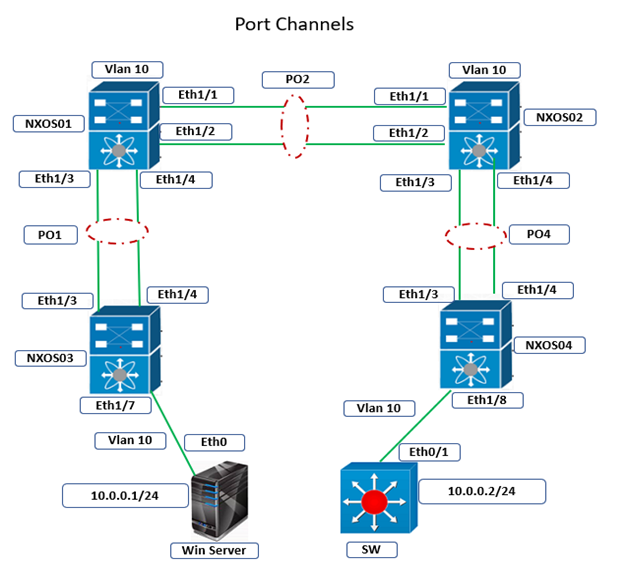
Cisco Nexus Port Channel: Configuring ...
26 Apr 2024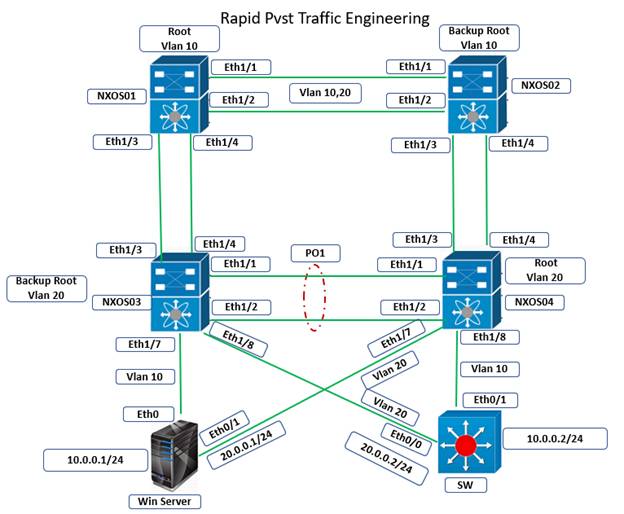
Configure Rapid PVST on Cisco Nexus
26 Apr 2024
Palo Alto Exam Cost: PCNSA, PCNSE & More
26 Apr 2024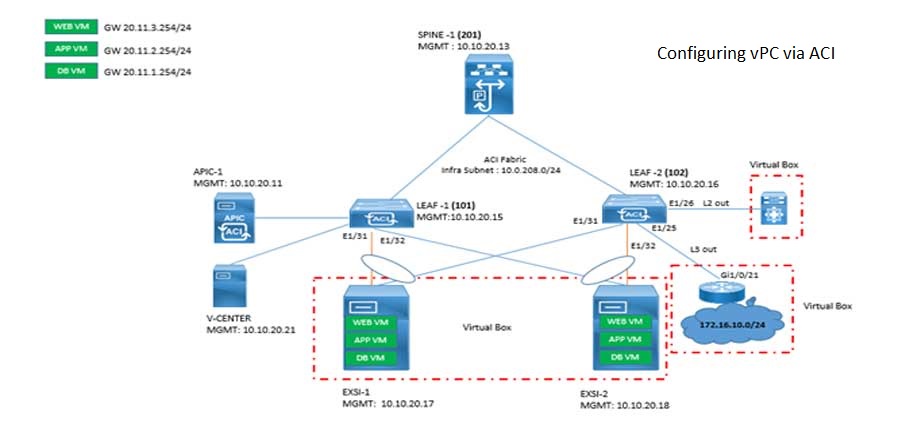
Cisco ACI VPC Configuration Task Steps
6 Jan 2024Recent posts
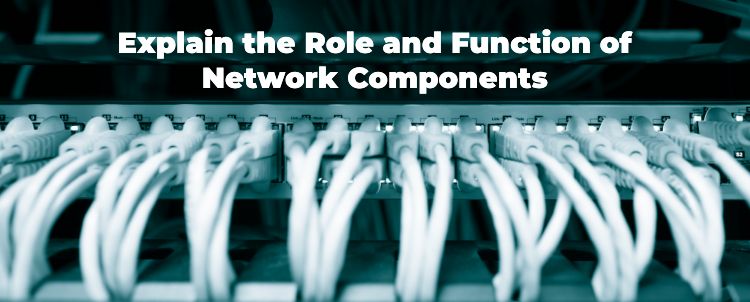
Network Hardware Devices: Explained
26 Apr 2024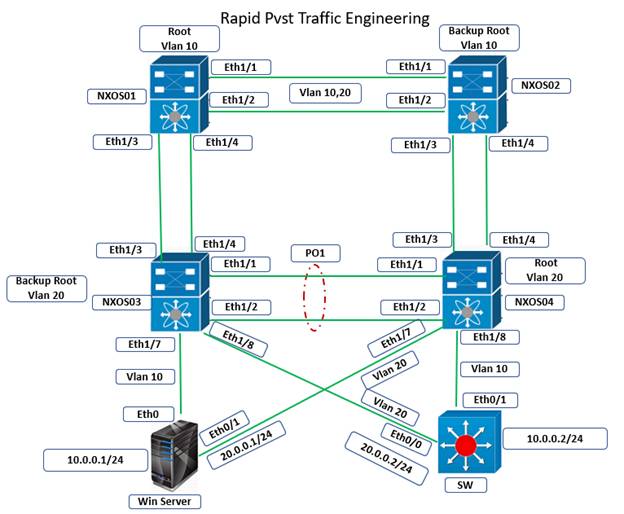
Configure Rapid PVST on Cisco Nexus
26 Apr 2024
Palo Alto Exam Cost: PCNSA, PCNSE & More
26 Apr 2024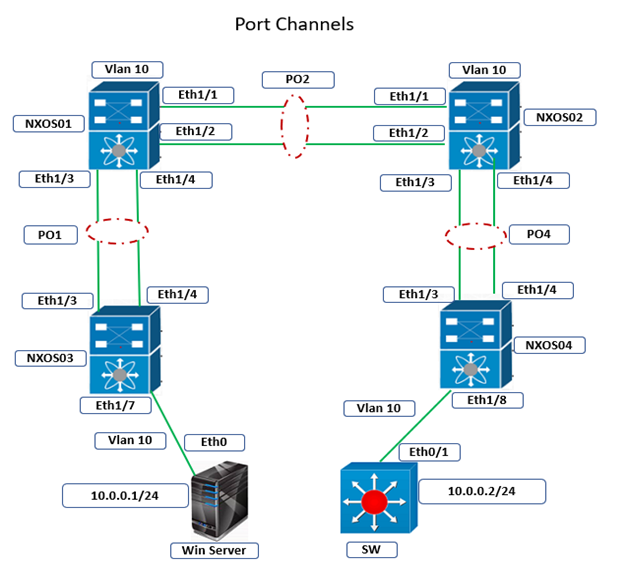
Cisco Nexus Port Channel: Configuring ...
26 Apr 2024