
Wireless LAN Controller (WLC) is the centralized management and control of access points (APs). WLC allows network administrators to configure and monitor wireless networks from a single interface.
Advance features such as security, roaming, and Quality of Service (QoS) can also be configured on WLC. Cisco Identity Services Engine (ISE) also plays important role in providing authentication to wireless end clients. It recommends to have a basic training or knowledge on Cisco ISE and QoS to understand the wireless or WLC.
In this article, I will configure wireless LAN controller starting from basic setting via Command Line Interface (CLI).
Step 1: Connect to the WLC
The first step in configuring a WLC is to connect to it. This can be done via a console cable or a web interface. To connect via a console cable, plug the cable into the WLC's console port and connect the other end to a computer's serial port. To access the WLC command line use putty. You can also access WLC via a web browser by entering the WLC's default IP address.
Step 2: Basic Settings
When connected to the WLC either via its default IP address or via console. First we have to configuration the basic settings such as the hostname, IP address, and default gateway. Now lets configure the hostname using the following command:
(config)# hostname [hostname]
To configure the IP address and default gateway, use the following commands:
(config)# interface management [interface number]
(config-if)# ip address [IP address] [subnet mask]
(config-if)# exit
(config)# ip default-gateway [default gateway]
Step 3: Time Settings
The next step is to set the time and date on the WLC. Accurate time and date settings are important for time-stamping logs and events. To set the time and date, use the following commands:
(config)# clock set [hh:mm:ss] [mm/dd/yyyy]
(config)# clock timezone [timezone]
Step 4: Management Interfaces
The next step is to configure the management interfaces on the WLC. This includes the Management and Service Port interfaces. The Management interface is used for managing the WLC, while the Service Port interface is used for AP management. To configure the Management interface, use the following commands:
(config)# interface management [interface number]
(config-if)# ip address [IP address] [subnet mask]
(config-if)# exit
To configure the Service Port interface, use the following commands:
(config)# interface service-port [interface number]
(config-if)# ip address [IP address] [subnet mask]
(config-if)# exit
Step 5: Mobility Groups
If there are multiple WLCs in the network, Mobility Groups can be created to facilitate roaming between APs managed by different WLCs. To create a Mobility Group, use the following commands:
(config)# mobility-group [group name]
(config-mobility-group)# controller [WLC IP address]
(config-mobility-group)# end
Step 6: WLAN Settings
The next step is to create WLANs, including setting the SSID, security settings, and VLANs. To create a WLAN, use the following commands:
(config)# wlan [WLAN ID] [WLAN name]
(config-wlan)# ssid [SSID]
(config-wlan)# vlan [VLAN ID]
(config-wlan)# security [security settings]
(config-wlan)# end
Step 7: Access Points
The next step is to add APs to the WLC and configure their settings such as the AP name, IP address, and radio settings. To add an AP, use the following commands:
(config)# ap name [AP name] [AP MAC address]
(config-ap)# ip address [IP address] [subnet mask]
(config-ap)# no shutdown
(config-ap)# end
To configure the radio settings, use the following commands:
(config)# ap group [AP group name]
(config-ap-group)# wlan ID
(config-ap-group)# radio [radio number] dot11a [settings]
(config-ap-group)# radio [radio number] dot11b [settings]
(config-ap-group)# end
Step 8: Security Settings
Security is a critical aspect of wireless networks, and the WLC provides several security features. This includes authentication and encryption methods, such as WPA, WPA2, and 802.1X. In order to authenticate wireless clients, WLC needs to contact Cisco ISE. Here are the basic security settings (not related to (ISE), use the following commands:
(config)# security [security type]
(config-security)# [security settings]
(config-security)# end
Please note, the details of Cisco ISE details are not a part of this article, however if you are interested in learning it through instructor led live classes, please contact our advisors.
Step 9: Quality of Service (QoS)
Quality of Service (QoS) is an important aspect in wireless network. It ensures all the critical applications gets the adequate bandwidth and priority. To configure QoS settings, use the following commands:
(config)# qos [QoS settings]
(config-qos)# end
Step 10: Save the Configuration
After configuring the WLC, it is essential to save the configuration to ensure that the changes persist after a reboot. To save the configuration, use the following command:
save config
Conclusion
In conclusion, configuring a Wireless LAN Controller can be a complex process. The ten steps outlined in this article cover the basic configuration steps required to set up a WLC. However, there are many additional advanced settings that can be configured, such as load balancing, RF profiles, and network analysis.
By following the steps outlined in this article and exploring the WLC's advanced settings, network administrators can create a highly available and secure wireless network. The Cisco Wireless module is a part of CCNP enterprise while Cisco ISE is a part of CCNP security module. Though they are not from the same track but they are closely related in terms for providing security to wireless clients.
Comments (0)
Categories
Popular posts


Cisco Nexus Port Channel: Configuring ...
6 May 2024
Configure Rapid PVST on Cisco Nexus
26 Apr 2024
Palo Alto Exam Cost: PCNSA, PCNSE & More
27 Apr 2024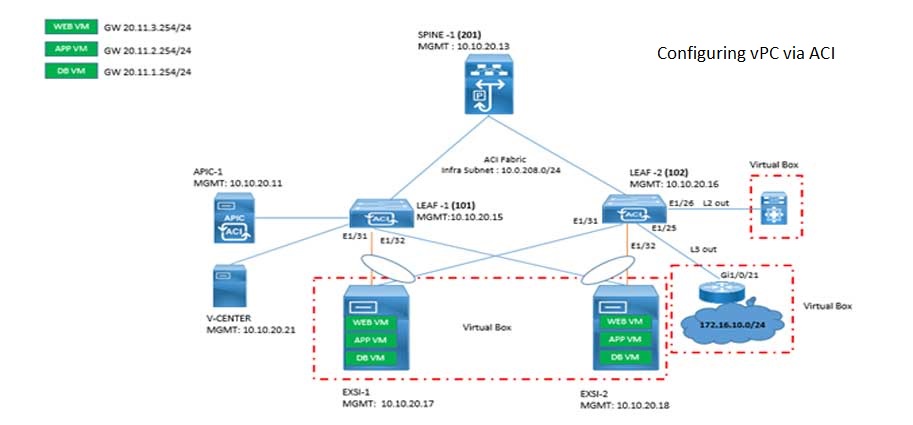
Cisco ACI VPC Configuration Task Steps
28 Apr 2024Recent posts

CCNA Exam Fees and Expenses Breakdown
16 May 2024
CCNA vs CCNP Certification: Differences
16 May 2024
What is CCNA: Exploring Its Significance
16 May 2024
Step by Step cisco WLC configuration
15 May 2024




