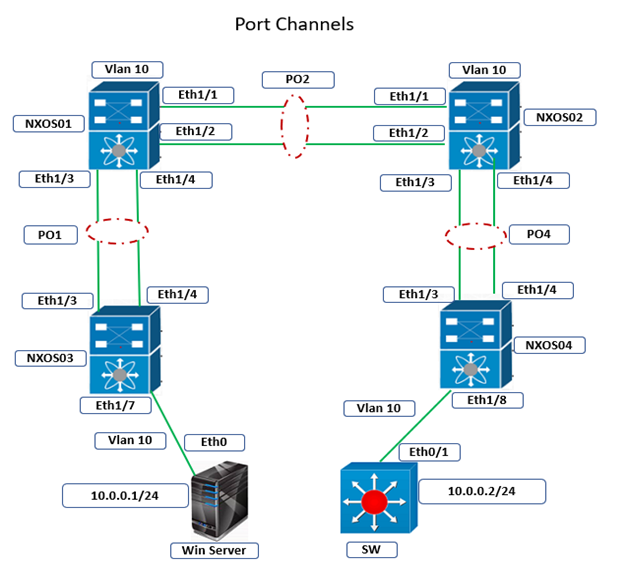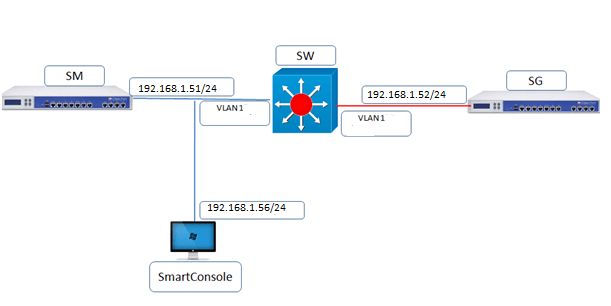
Configure Security Management Server (SMS) with hostname SM give IP-address to management interface 168.1.51/24 and took GUI from management interface with default credential and did remaining configuration
Configuration of Smart Management
Step 1: Take the console access through PUTTY
Step 2: Fill default Username and Password
After the successfully login, below line come to the screen:
In order to configure your system, please access the Web UI and finish the First Time Wizard.
gw-0e6046>
“The default shell of the CLI is called clish”
Step 3: Set the hostname of Management server:
gw-0e6046>set hostname SM
SM>
Step 4: Set IP-Address on eth0 as per our requirement:
SM> set interface eth0 ipv4-address 192.168.1.51 subnet-mask 255.255.255.0
SM> set interface eth0 state on
Step 5: Now take the Web UI session to complete the FIRST TIME WIZARD:
NOTE: We can move for Web UI session directly after step 2, if we don’t require to set-up hostname and IP-address as per desire.
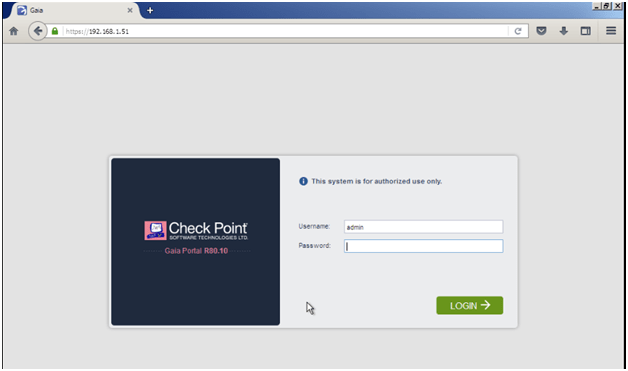
Prompt for Username and Password: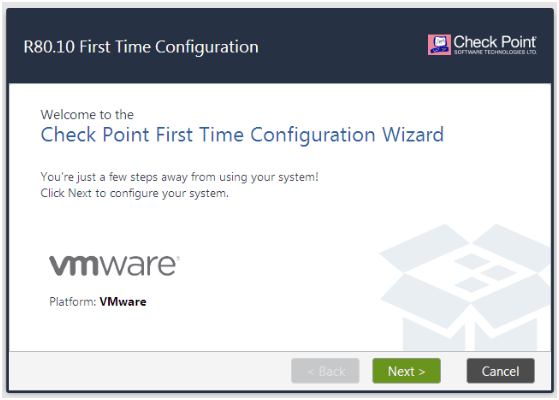
Now, First time wizard is started and just click next to proceed further.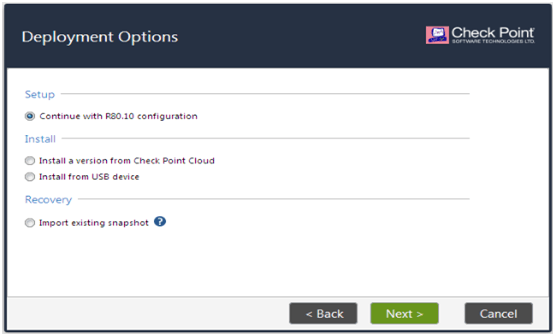
Asking for the set up OS, we can continue with first one because OS is already in current box.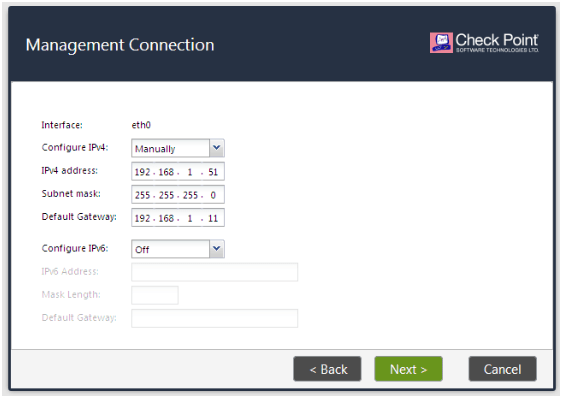
We can set IP-address here.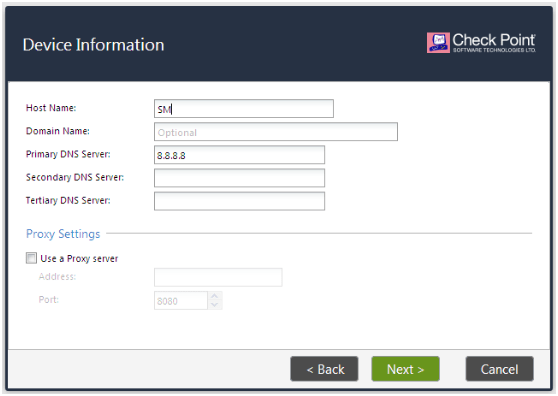
Here, we can set the HOSTNAME, Domain and DNS details.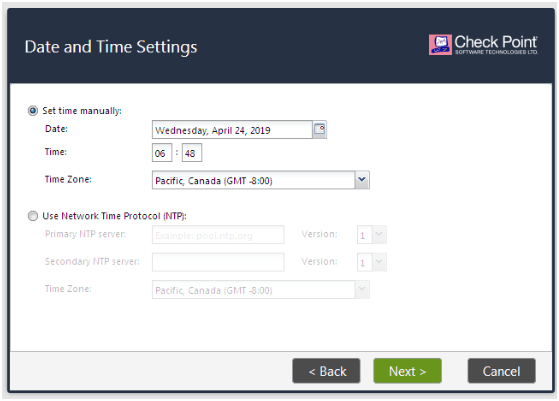
Time setting is here; normally it takes time from system itself.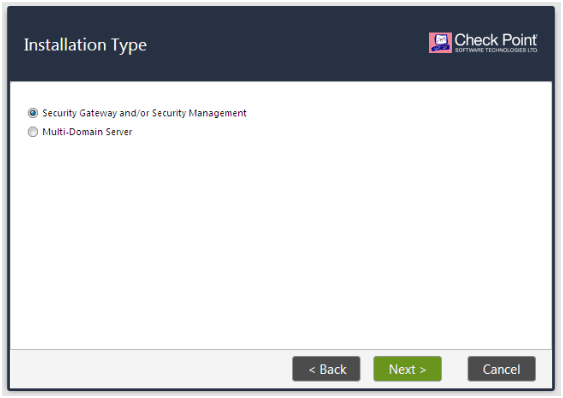
Here, we select first radio button to proceed for Security Gateway/Management server.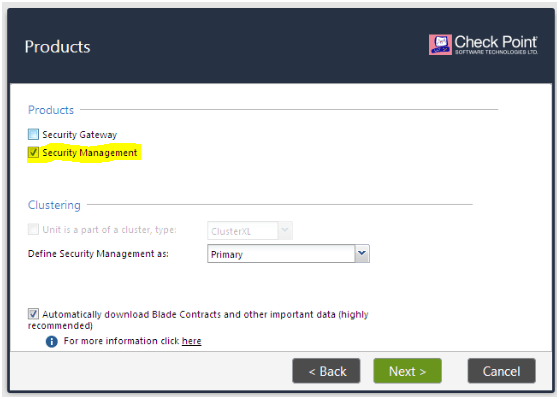
We have checked highlighted box here to make a Smart management server, this is the only step where we decide, and it will work as either smart management server or gateway.
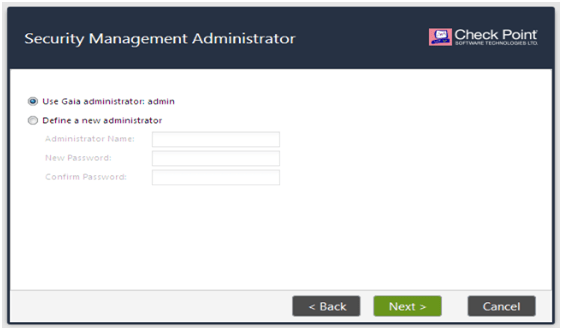
We can create new administrator account here, if required.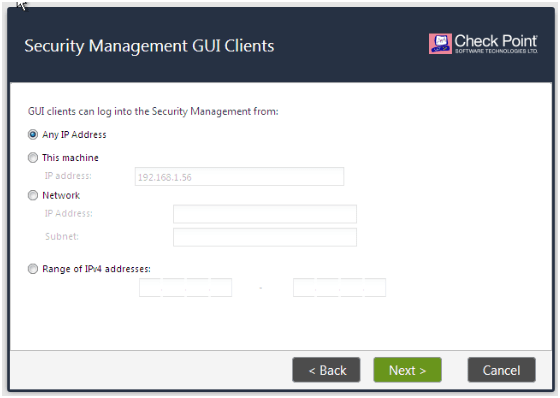
In this step, we can restrict the user or who can access management server by giving IP-address, network or IP address range.
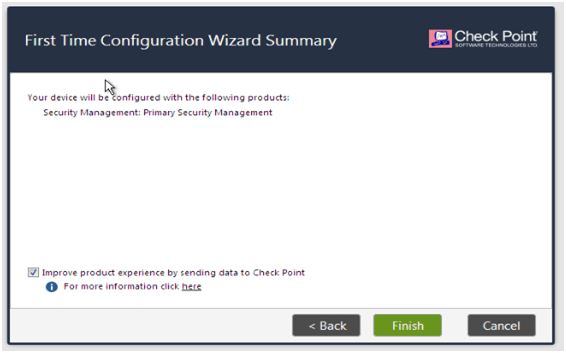
Comments (0)
Categories
Popular posts

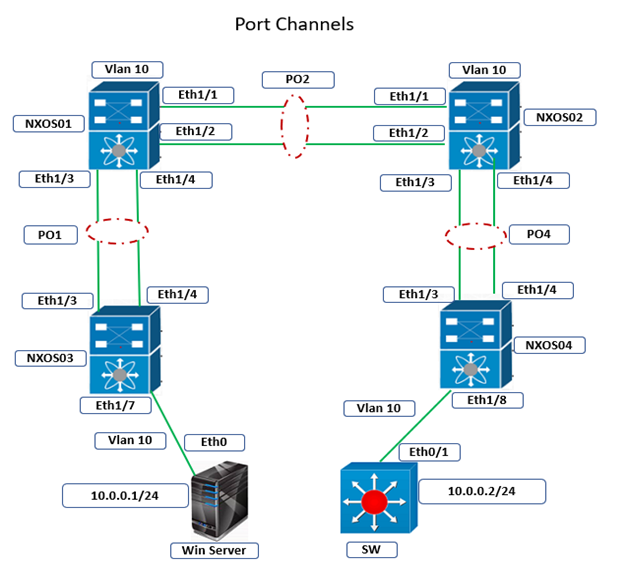
Cisco Nexus Port Channel: Configuring ...
24 Apr 2024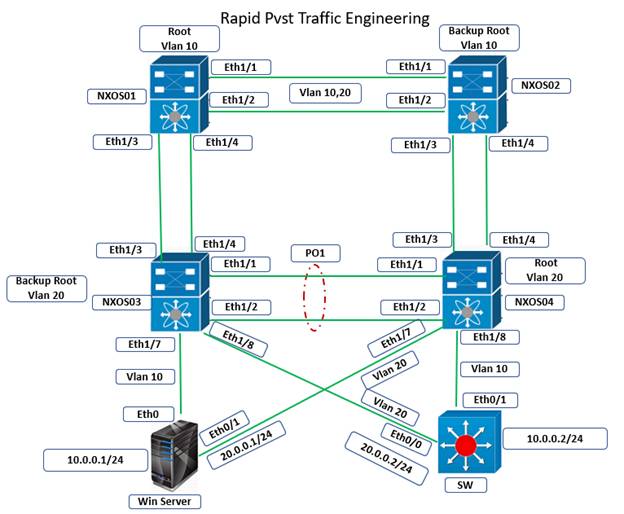
Configure Rapid PVST on Cisco Nexus
5 Apr 2024
Palo Alto Exam Cost: PCNSA, PCNSE & More
28 Mar 2024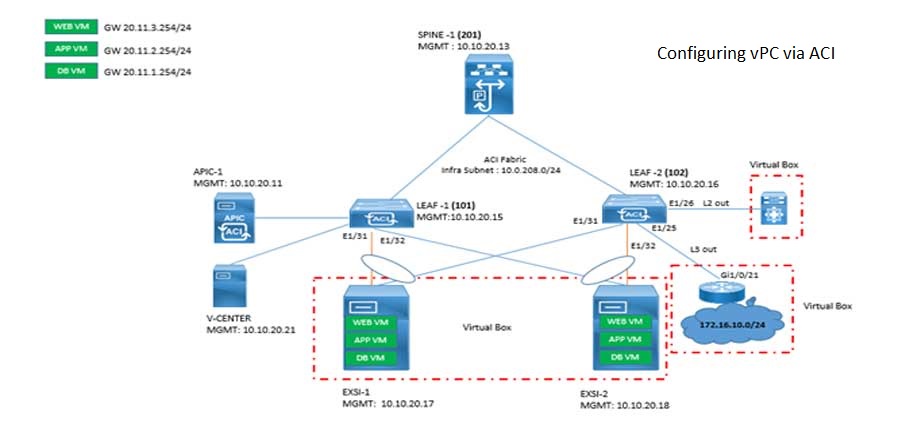
Cisco ACI VPC Configuration Task Steps
6 Jan 2024Recent posts
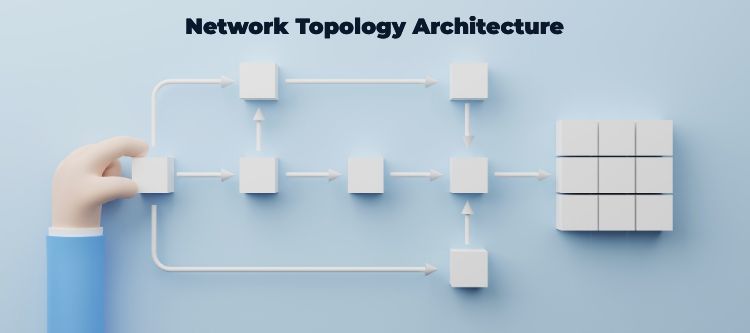
Types of Network Topology: Explained
25 Apr 2024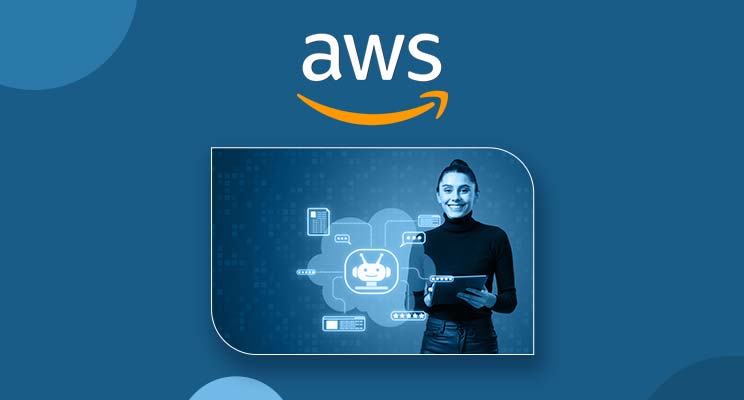
AWS Certification Path: Amazon Cloud
25 Apr 2024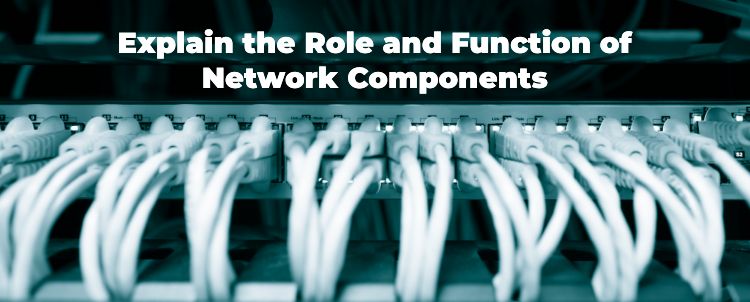
Network Hardware Devices: Explained
24 Apr 2024
Palo Alto Firewall Certification ...
24 Apr 2024